Create business unit
If a business unit already exists in your environment, you can skip this step.
linqi is structured on the basis of business units. Processes, dashboards etc. are created in the context of a business unit.
You can determine which persons can create processes, dashboards etc. in the context of a business unit and which persons can only execute the processes.
For this reason, you first need a business unit to be able to create the process.
To create the first business unit, follow these steps:
Open the business unit administration
Navigate to the business unit administration by clicking on the following icon in the side navigation:
If you cannot see this navigation point, you are missing the Business unit admin role.
Create a new business unit
As soon as the business unit administration is open, you can create a new business unit via the plus button on the top right-hand side.
A panel then opens in which you can enter the business unit's data. You can now enter the following data here:
- Name: The name identifies the business unit and is displayed to users when they make their selection. This can be the name of the company, for example, or of an individual department.
For this example, enter Finance department. - Short name: The short name is used to generate process numbers, for example. It should only contain a few characters.
For this example, enter FIN. - Standard deletion period (days): To meet the requirements of the GDPR, linqi deletes completed processes after a certain number of days. You can specify this here.
For this example, leave the value at the default value.
Below this you will find the available business unit security roles. The following roles exist here by default:
- Process editors: Here you can specify persons and groups who can design processes, dashboards etc. for this business unit. In the case of the HR department, for example, it would make sense to enter the people in this department as process editors. This way, the people who know the department's processes best can digitize them themselves.
For this example, enter your own account. This ensures that you can set up the example process. - Members of the business unit: Here you can specify persons and groups who can execute processes from this business unit. In the case of the HR department, for example, you could specify a group here that includes all employees of the company. This would allow all persons to start the processes provided by the HR department (e.g. a vacation request).
For this example, leave the value blank. You already have membership rights through the process editor role. - Access to all processes: This special role allows the selected persons or groups to open all processes in the business unit in read-only mode. This can be useful to help with queries or, for example, to allow the management to view all processes.
For this example, leave the value blank. - Business unit administration: People with this role can change advanced settings for the business unit.
For this example, leave the value blank.
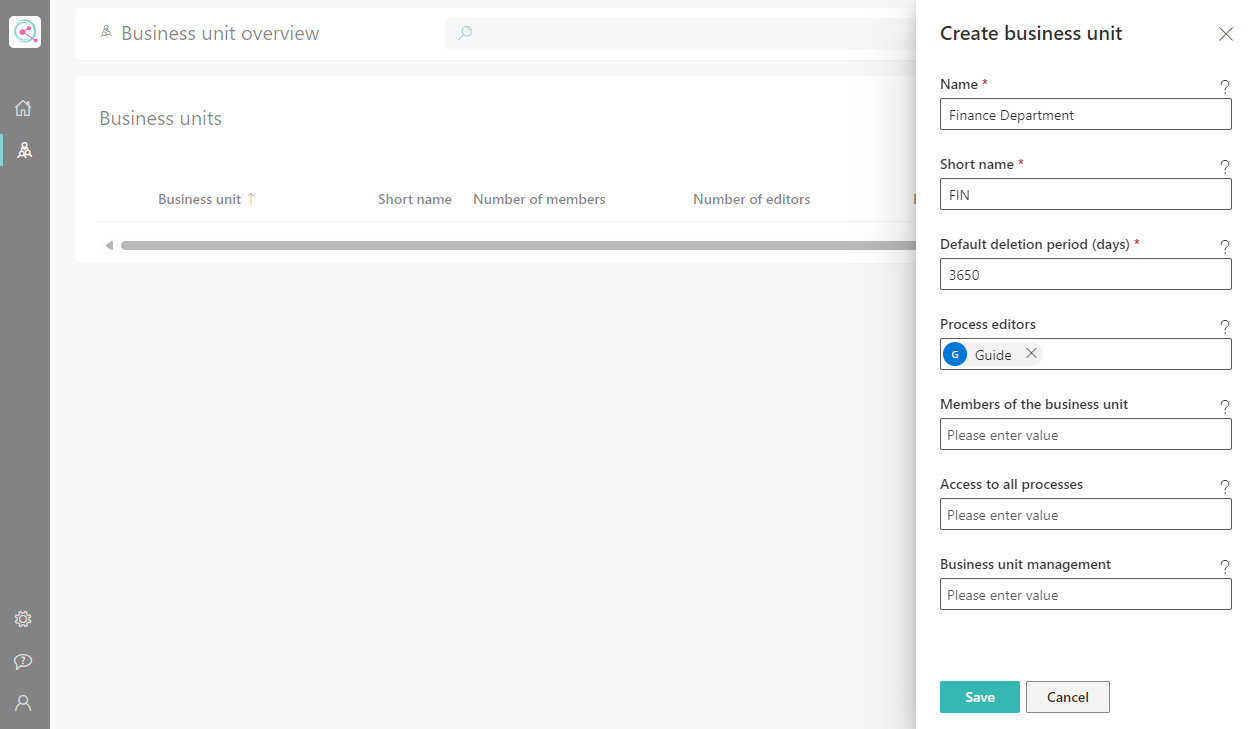
As soon as you have filled in the required fields, you can click the Save button to create the new business unit. To be able to continue this introduction, you must ensure that you yourself are assigned the role of process editor.
Important: Then refresh the page once in the browser (F5) to reload the navigation.
Now you can continue via the button below to start with the basics of the process.