Permission assignment
By default, only the person who starts a process has access to the running process at the beginning. This ensures that people who are not involved in a process do not have access to information that is not intended for this group of people or does not represent any added value for them.
For this reason, you must assign authorizations to other people during a process via the Assign process owner actions if they are involved in the process. As soon as you assign new authorizations via the Assign process editor action, they receive write permissions for all subsequent forms. All persons who previously had access to the process still have read rights. These read rights allow people to independently check the status of a running process. This reduces queries and unnecessary communication effort.
If you no longer want a person to have access to a process, you can revoke their access rights using the Revoke authorizations action.
Adaptation of the process for assigning authorizations
To integrate this authorization assignment into the existing process, proceed as follows:
- Reopen the investment request in the process designer via the process list (if you do not already have the process open)
- Hold down Ctrl, or ⌘ on Mac, and hold down the left mouse button and draw a frame around the first form and the Send email action below it
- Keeping the left mouse button pressed, move the two process steps upwards to create space for the Assign process editor action
- Open the list of available actions ( button)
- Assign process agent action to the connection between the first send email action and the second form. If you hover over this connection with the action, it will be dashed to indicate that the new action is inserted in between.
- Double-click on the inserted Assign process editor action to configure it
- Insert placeholder for the person or group that receives write permissions (type of placeholder: fixed user, select persons: search for person by typing, formatting: person)
- You can apply the configuration via Apply
- Save process
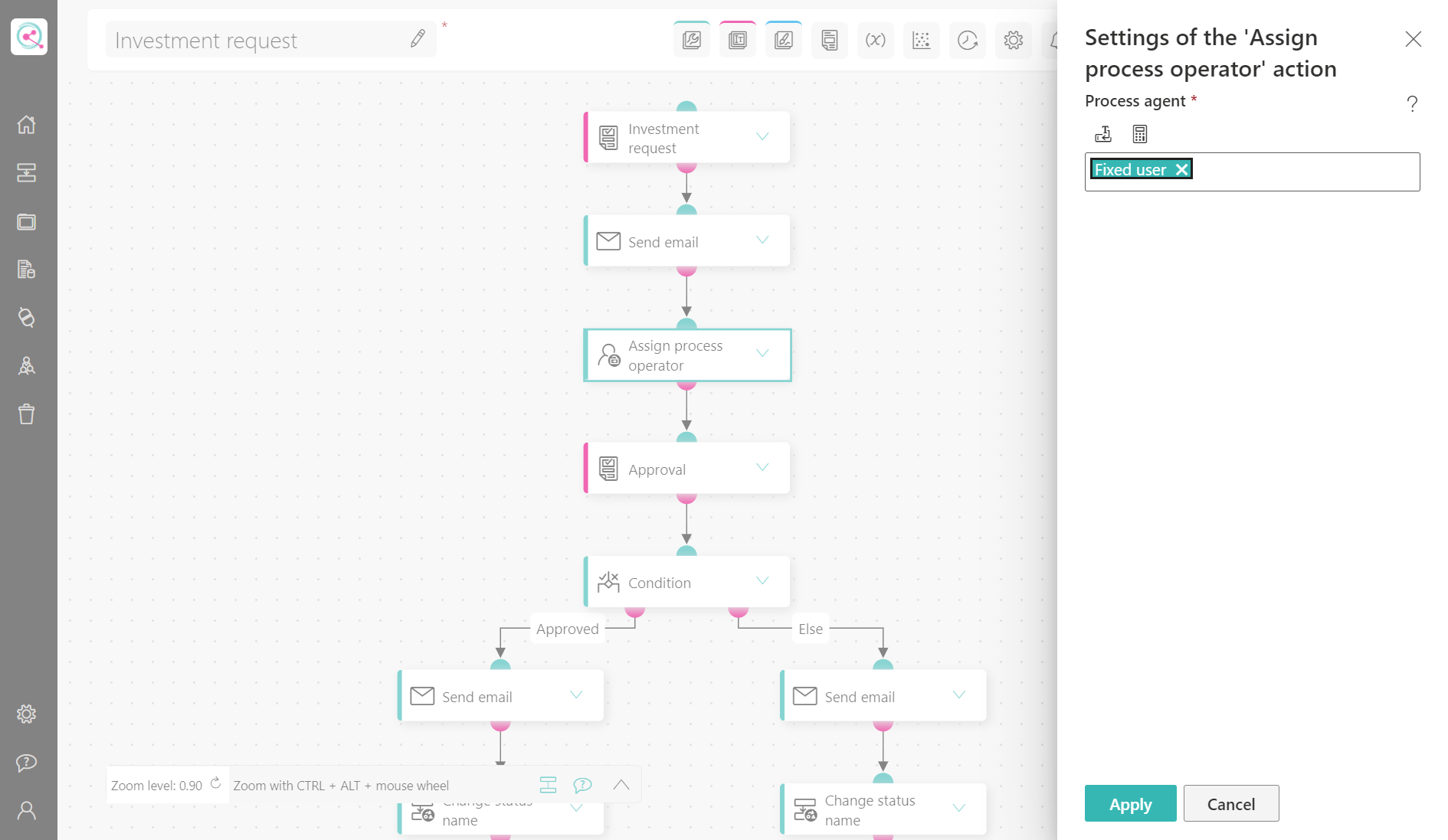
If you now start a test process, you will notice that you can fill in the first form, but no longer have write access to the second form. The process is therefore ready to be published in the next step.