Create process
To start working on the investment request process, you must first navigate to the process list.
To do this, click on the following icon in the side navigation:
If you cannot see this navigation point, you do not have a business unit with process editing rights or you have not yet reloaded the page. Go to the previous step to create a business unit.
As soon as you have opened the process list, you can create a new process using the plus button in the top right-hand bar of Buttons.
Process Designer basics
Once you have clicked the button, the Process Designer opens. At the top is the bar of buttons with the various commands.
Below this is the drawing area in which we will build the process in the next steps.
The first step, however, is to enter the name of the process in the text field at the top. For example, you can enter Investment application as the name.
As soon as you have entered the name, you should save the process. You can use the button on the far right to do this.
Many processes start with a form, including the investment application. In this form, the persons will describe the necessary investment.
You can create as many forms as necessary for each process. To do this, you must open the list of forms. You can do this using the following button
As soon as you have clicked this button, the list of forms opens. There you can now create a new form using the New form button.
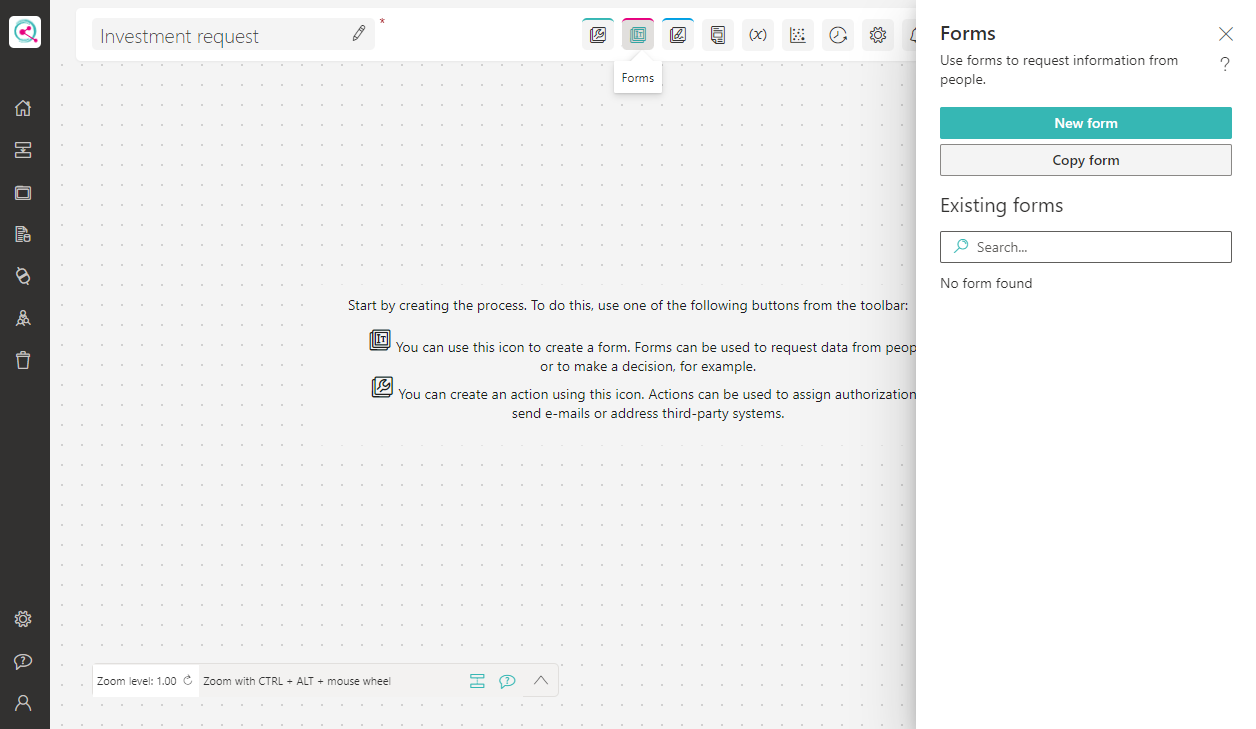
Click on this button to open the Form Designer. You can then continue with the next step.